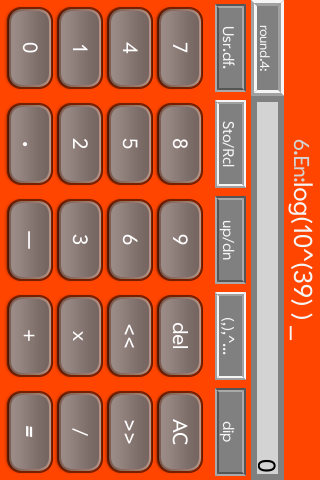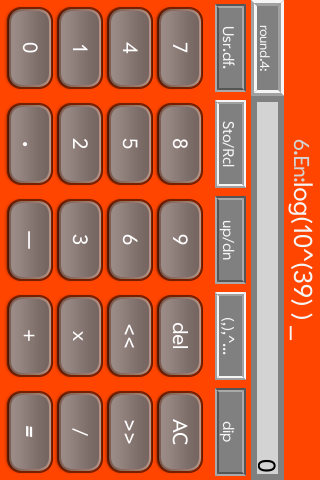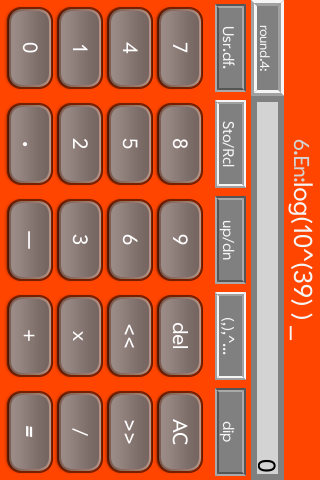-->
goto: app-overview
4veerCalculator - Help-Page
(Hier gehts zur deutschsprachigen Version !)
If you're interested in "4veerCalculator" you may first try the
free Version "2veerCalc" which has nearly the
same
user-interface but not as much functions.
4veerCalculator
is ready to download here. It has the same 'mathematical engine' as
3lineProCalculator but in case of problems, remarks or questions
concerning this app
don't
hesitate to send an email (webmaster[at]knoopnet.de) or post it here:
http://forums.precentral.net/webos-apps-software/269091-new-webos-calculator-3lineprocalculator-feedback.html
Changelog:
1.1.2 published 18.Apr.2011
differences to 3lineProCalc:
- one row of buttons less and instead
- more multi-functional buttons
crash reports: none
known issues: none
and here are two screenshots (with 2 of 8 color themes) of the app:
The user interface has three parts:
Editfield
|
Display line
|
Buttons
|
Description:
4veerCalc provides a full-featured scientific calculator that uses
the advantages of webOs and the touchscreen. It has lots of additional
functions
that make calculations easier and
faster:
-The multiline editfield is designed to 'tap' in the calculation
according to the usual algebraic notation. Simply tap the [=]-button to
get the result.
-The formula may be saved as a shortcut and is cached in the 'history'.
-The result may be transfered into the editfield or one of 6
memory-entries for further calculations.
4veerCalc provides several features
via the app-menu:
- Edit... - Enables the import and export of numbers via a display-tap.
- Shortcuts/f(x)... - Sets the functions reachable to [Const./f(x)]
(scientific mode), [num. Conv] (numeric conversions), [usef.Conv]
(useful conversions) or [user defnd.]
(user defined)., access to online resource
- History... - Options for the handling of the history
- Options... - Provides some options concerning the user interface
(autoAC, AC-lock, education mode etc.)
- Color themes... - Sets the design of the app.
- Help... - little manual
Functions of several buttons:
[Round:..] sets the digits dispayed after the point.
[Const./f(x)] provides a set of useful math. functions and constants.
This set may be changed to [num. Conv] (numeric conversions),
[usef.Conv] (useful Conversions) or [user
defnd.] (user defined) by the menu-option 'shortcuts'.
[Sto/Rcl] (Store/Recall) saves the number of the display line or the
editfield in one of
6 memory
entries / Puts the desired entry, variable name or (new since v.1.2.8)
shortcut
into the editfield.
[dip] (display input) inserts 'dip' for the number from the display
line in the editfield. A doubletap of this button shows the value of
the display directly.
[up/dn] moves one step back/forward in the editfield-history.
[del] delets the character in front of the cursor.
[AC] delets the editfield (see also autoAC and AC-lock option).
[<<] moves the cursor one step to the left. A doubletap of the
[x] button below [<<] moves the cursor 10 steps to the left.
Shortcut [/] [x] moves the cursor to the first char of the editfield.
[>>] moves the cursor to the right. A doubletap of the [/] button
below [>>] moves the cursor 10 steps to the right. Shortcut [x]
[/] moves the cursor to the last char of the editfield.
Further remarks and questions? Email: webmaster[at]knoopnet.de
4veerCalculator - Anleitung
4veerCalculator ist eine Taschenrechner-App, die die Möglichkeiten
des WebOs-Touchscreen optimal nutzt, ohne den Benutzer mit zu viel
Optionen
zu belasten.
Es handelt sich dabei um eine Version, die für Veer/Pixi-Phones
optimiert ist, aber den gleichen Funktionsumfang von 3lineProCalc hat.
Wer sich für diese App interessiert, kann gern zunächst mal die
Free-Version "2veerCalc" ausprobieren.
Kritik, Anregungen oder Verbesserungsvorschlägen zu dieser App können
gerne per Email (webmaster[at]knoopnet.de) oder in folgendem Forum
geäußert werden:
http://www.nexave.de/forum/40375-feedback-zum-neuen-webos-taschenrechner-3lineprocalc.html
Das Bedienungskonzept:
Diese App arbeitet mit einem Eingabefeld (editline) in dem zunächst die
Zahlen und Zeichen den Rechenregeln entsprechend eingegeben werden.
Nach dem Drücken der
[=] -Taste wird dann das editfield in die "History" übernommen und das
Ergebnis im Display-Feld dargestellt.
Dies kann dann in einen von 6 Speichern, in die Zwischenablage und/oder
in das editfield übernommen
werden. Ebenso können "shortcuts" erstellt werden, um sich
wiederholende Eingaben abzukürzen.
Das Benutzerinterface teilt sich in 3
Teile:
Editfield
|
Display line
|
Buttons
|
Screenshots dieser App (mit 2 von 8 Farbthemen):
Über das App-Menü hat man Zugriff auf
folgende Features:
- Edit... - ermöglicht den Im-&Export von der Zwischenablage über
einen 'Tap' auf die Displayzeile.
- Shortcuts/f(x)... - hier wird eingestellt, welche mathematischen
Funktionen schnell erreichbar sein sollen: [Const./f(x)]
(wiss. Funktionen), [num. Conv] (numerische Umrechnungen zwischen
10er-, 2er- 8er- und 16er-Zahlensystem), [usef.Conv] (nützliche
Umrechnungen) or [user
defnd.]
(Festlegen eigener shortcuts).
- History... - alle 'history'-Einträge mit Ergebnissen anzeigen oder
ausgewählte per
email oder sms versenden.
Zusätzlich steht ein Direktzugriff auf eine Webseite mit weiteren
shortcuts zur Verfügung
- Options... - bietet Zugriff auf das Verhalten der Eingabetasten
(autoAC, AC-lock, Vibration, landscape mode, education mode etc.)
- Color themes... - wähle ein Farbschema
- Help... - kleines Handbuch
Besondere Tasten:
[Round:..] legt die Anzahl der Nachkommastellen fest
[Const./f(x).] einfügen von mathem. Funktionen und Konstanten (siehe
shortcuts)
[Sto/Rcl] speichert die Zahl aus der Display-Zeile
oder aus dem editfield in einem von 6
Speichern / Ruft die Zahl, den Namen der Variablen oder (neu ab
v.1.2.8) einen der shortcuts aus
dem Speicher ab
[up/dn] einen Schritt zurück/vorwärts in der history
[del] löscht das Zeichen links vom Cursor
[AC] löscht das ganze editfield
[<<] verschiebt den cursor ein Zeichen nach links, ein
'Doppeltap' auf die '*'-Taste darunter verschiebt den Cursor direkt um
10 nach links. '/*' hintereinander verschiebt den Cursor zum Beginn des
editfield.
[>>] ein Zeichen nach rechts, ein 'Doppeltap' auf die '/'-Taste
darunter verschiebt den Cursor direkt um 10 nach rechts. '*/'
hintereinander verschiebt den Cursor ans Ende des editfield.
[(-)] Klammerassistenz z.B. zum korrekten Quadieren
negativer Zahlen
[dip] übernimmt die Zahl aus der
Display-Zeile ins editfield, ein 'Doppeltap' stellt die Zahl direkt im
editfield dar
[=] stellt das Ergebnis des editfield in der Display-Zeile dar
Weitere Fragen und Anregungen? Email: webmaster[at]knoopnet.de